Store Settings Section Overview
The Store settings section of your Control Panel is the centralized dashboard for your product & campaigns management. Each process has been partitioned into several individual steps so that you can work more efficiently. Access each sub-task of the product entry process separately and manage your license keys, payment templates, email templates, and many more in a simple & straightforward manner.
Screenshot
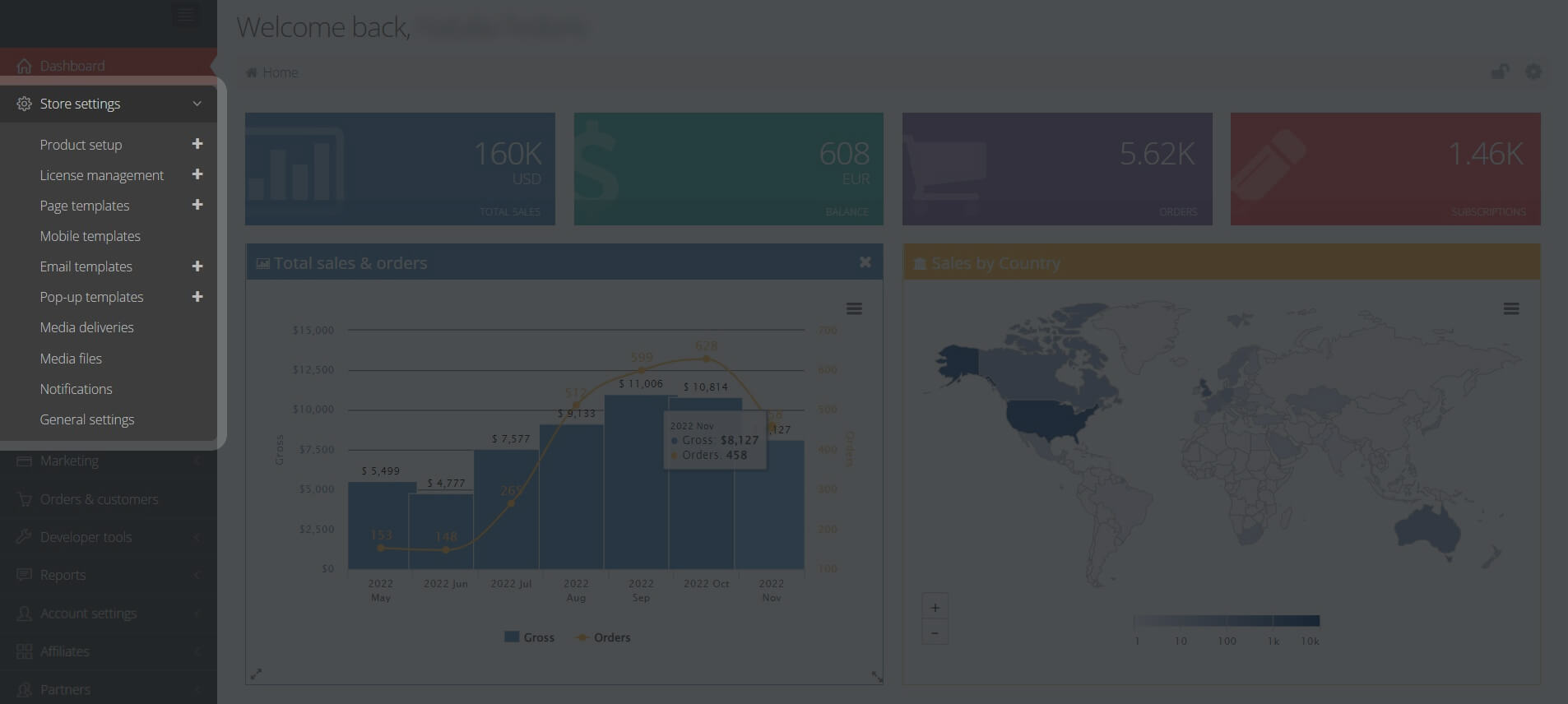
Store Settings Workflows
These time-saving workflows enable you to work at your own pace as each process is available independently of others, and tasks such as entering, editing, and saving your product details can be done anytime. This approach offers you the freedom to manage your products and product promotions with greater control and efficiency.
To get the details regarding one-time fee product setup, licensing, subscriptions, page templates, mobile template, email templates management as well as notifications from Store settings, see the dedicated sections.
General Settings
Under General settings, you can access 3 tabs: Basic, Blacklist, and Integration.
Basic
You can define the standard settings and options for all your checkout pages, such as languages and payment methods in the Basic tab.
Screenshot
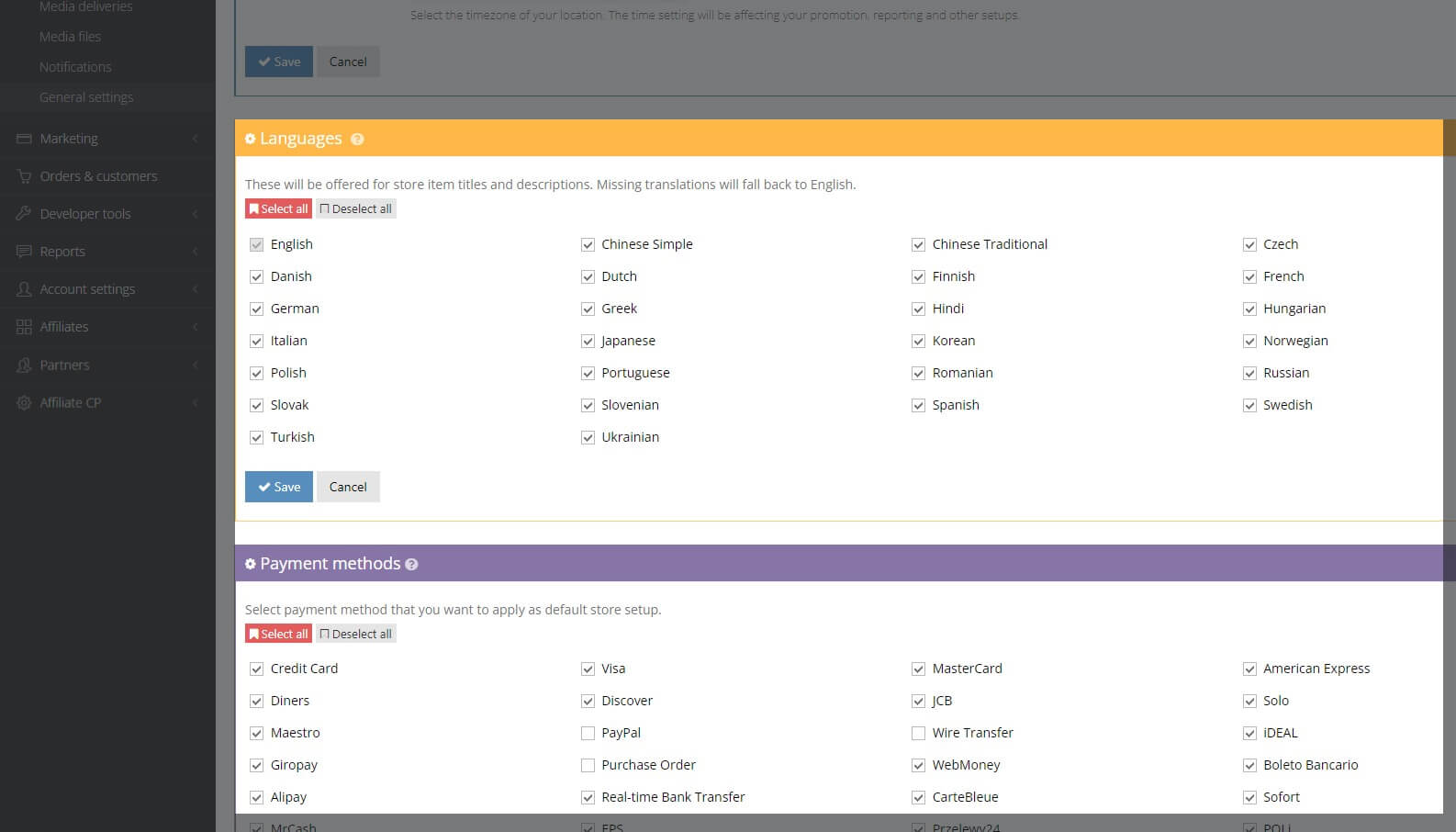
Blacklist
With the Blacklist option, you can add a customer to a blacklist and restrict from purchasing your products by his:
- First name
- Last name
- Company name
Additionally, you can restrict the coming orders by location, IP address, and domain.
You can add a Policy rules URL which the customer will see on the checkout page in a message "Please check vendor policy rules" when he tries to submit the order from the restricted country.
Screenshot
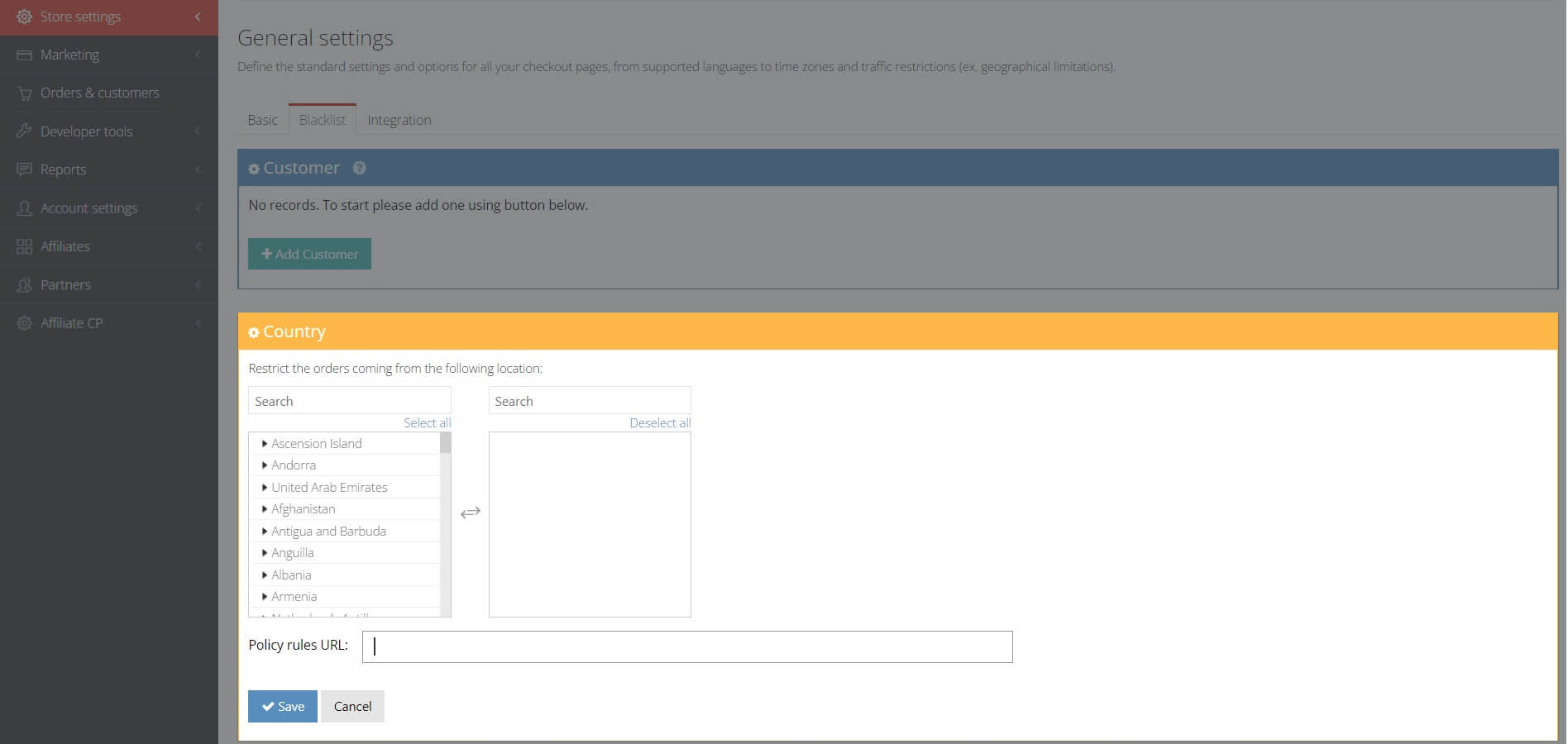
Integration
In the Integration tab, you can find your account security keys:
- secret key
- validation key
- API secret key
If you want to encrypt your checkout query string, then you can define your encryption key & vector here:
Screenshot
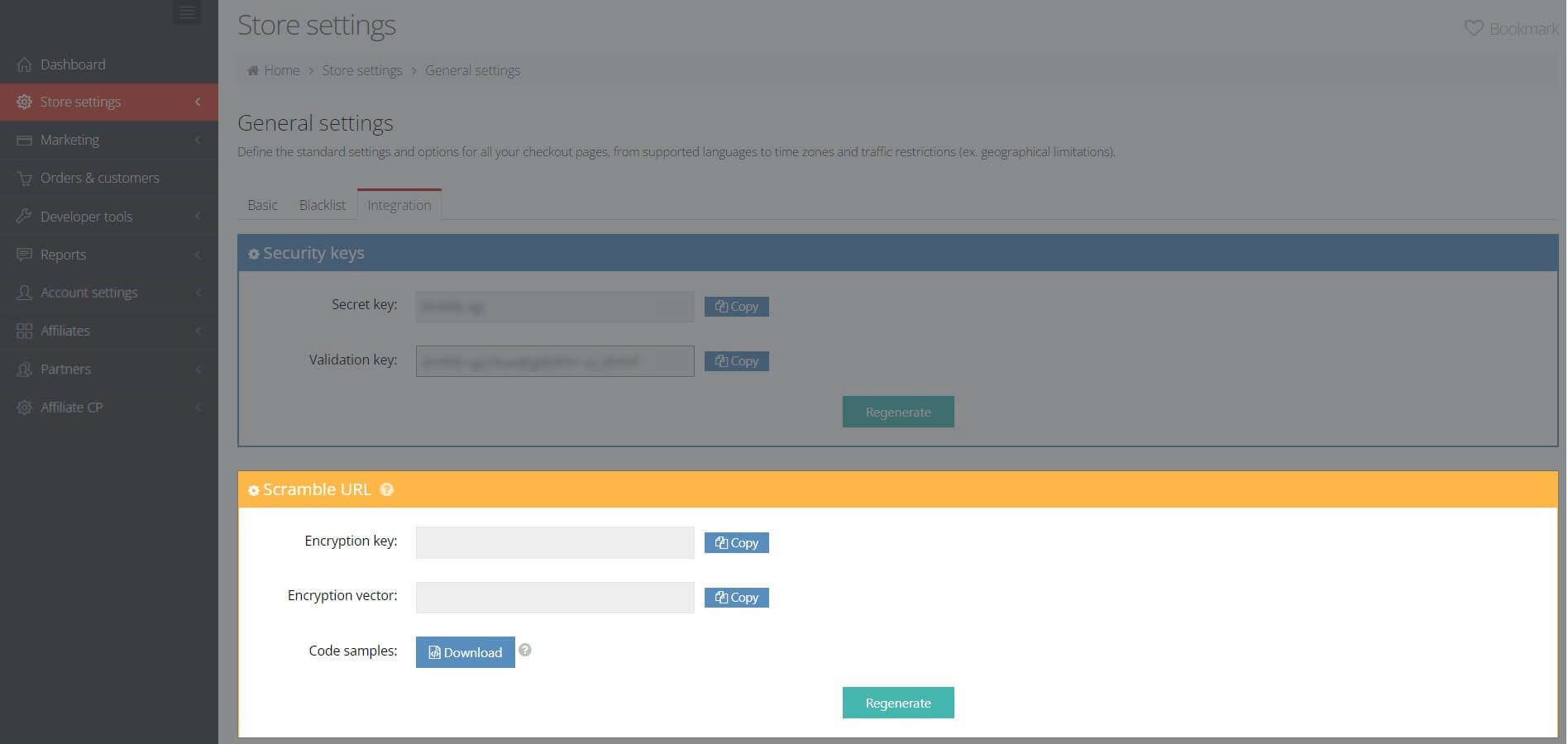
If you have several production environments and need to configure webhook URLs for every environment, then in the IPN URLs section, you can enter IPN domain(s) per line. More details can be found here.