Product Overview
Creating a one-time fee product has never been easier. Just follow these five simple steps, and you can start selling globally!
Create a Product
Our product creation process has been designed and constantly optimized to offer you an intuitive and efficient experience of adding products to your portfolio:
- Product setup
- Pricing configuration
- Prices definition
- Deliveries
- Checkout page
To add a new product go to Store settings -> Product setup, and click on Add product. Selecting this option allows you to add a new item to your shop. In step 1 of the product creation process, you can define the general settings.
| Product Name: | Enter the title of the item you wish to create. It will be displayed on the checkout page, and you can also add localized versions. |
| Product type: | Select between creating a Regular or a Bundle product. |
| Tags: | Add relevant attributes or definitions of your newly created item to help you access it later on in your portfolio. |
| Product description: | Add your product description, making sure it is clear, relevant, and compelling for your potential customers. The product description can also be localized according to your target market. |
| Product specification: | Add detailed instructions or product-specific information. It will be displayed in the customer confirmation email and/or on the Thank you page via using tags {{PRODUCT_SPECIFICATION}} and {{THANKYOU_PRODUCT_SPECIFICATION}} correspondingly. |
| Product logo: | Upload a product box shot- the minimum size for this image is 300 x 200 px. |
| Google Analytics 4 measurement id and Adwords conversion tracking code: | Add these options for monitoring your conversions; details are provided in Analytics. |
| IPN URL: | If you are using webhooks, this is where you should enter the associated URL. This will facilitate the instant delivery of a detailed webhook event whenever a trigger occurs. Detailed instructions on integrating webhooks are here. |
| Promotion only: | Activate this option if you want to turn an existing product into a supplementary/bonus item which can be a part of a cross-selling campaign or another type of promotional campaign. This also means that the current item cannot be purchased as a standalone product. It will only be made available to customers through the purchase of the main product. |
After setting up this final option, you can proceed to the 2nd step of Product Setup - the Pricing Configuration.
Throughout the entire product creation, process you have the option to review & edit every step taken and see updated previews of how your checkout page will look and feel for your customers. You can do this by selecting Test order, a function that will open a webpage view of your checkout page having a test parameter in the URL &use-test-mode=true&secret-key=secretkeyvalue
Purchase link is another option available to you, which involves accessing the Developer section and creating a test link for your checkout page with various parameters preselected.
Screenshot
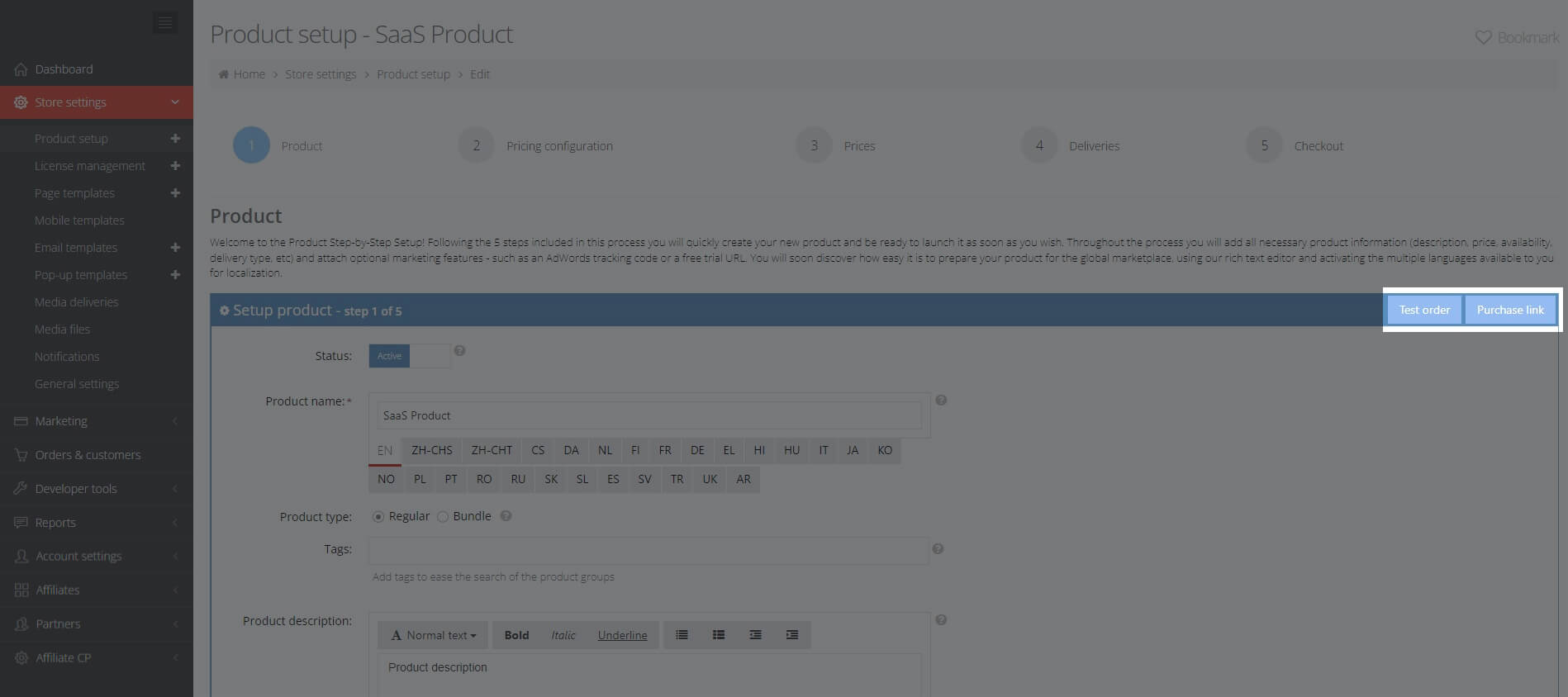
Bundles
A bundle product is a bundled offer (2 or more software products or licenses sold as a package) or a promotional offer for which you can define a separate price.
If you select this option, you will be presented with your current inventory of products, including other offers or bundles you may have already created, to choose the items you wish to include in the current bundle.
Screenshot
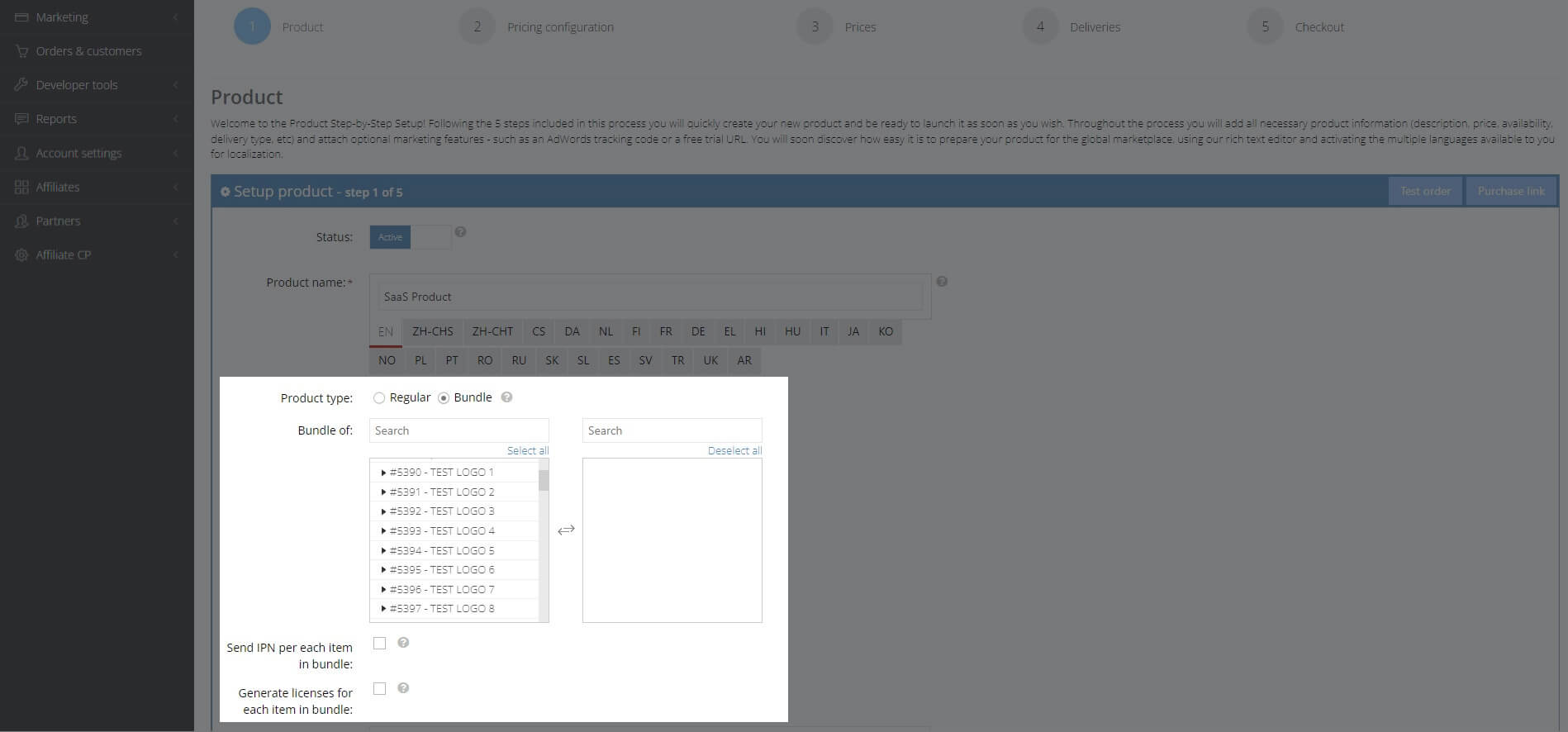
Subscription products are not available for a bundle offer.
When creating a bundle product, two additional options will appear.
| Send IPN per each item in bundle: | Tick this option if you want to receive IPN/webhook to IPN URL provided in a bundle setup for each item in a bundle and plus for a newly created bundled product. No webhook will be sent if you don't put IPN URL during the setup. |
| Generate licenses for each item in bundle: | Tick this option if you want to send an individual license for each item from its own license settings. If you provide the license key provider in 4. Deliveries, then we will send this key for a bundled product. If each item in a bundle has its own delivery> digital download setup in it, then this information will be sent to the customer in the email. |