Up-sell Overview
Up-sell is the perfect tool to use when launching a new product or releasing an improved version of an existing product or service.
The Up-sell screen can be accessed through the PayPro Global Control Panel. You will see a dashboard containing the following information:
- id
- name
- creation date
- active period (if defined)
- status: active/inactive
All campaigns can be edited at any time.
Up-sell Campaign Creation
To create a new campaign, click the Add up-sell button.
When setting up your campaign, you will be asked for the following information:
| Status | Select between a status of Active or Inactive. |
| Name | The name of your campaign, allowing you to quickly identify this campaign at a later date. |
| Description | The campaign description. This can include details about the promoted product, targeted audience, and whether it is a standalone campaign or part of a larger marketing strategy. |
| Up-sell products | Select the products you wish to include in this up-sell campaign from the list of available products in your portfolio. |
The next step in configuring your up-sell campaign is to create the offers that will feature in the campaign.
The Offer section allows you to enter the following details:
| Name | A unique name for your offer. |
| Description | The product description as you want it to be displayed on the checkout page. You can have a version of this description in each language you support. |
| Product | The product you wish to promote through this offer. |
| Product logo | Your preferred artwork for the product you are promoting. This image will be featured in the live version of your up-sell campaign. |
| Discount | Choose whether you wish to offer your discount as a Percentage of the product’s standard price or as a specific Value you will define here. If you choose the Value option, you will also be able to add this discount value in multiple currencies (as many as you wish) from the supported currency list. note Should the buyer use a currency you have not defined as the discount value, it will be automatically converted from the base currency. |
You can have multiple products in your up-sell campaign.
To add a new product to your up-sell campaign, Click the Add new up-sell button.
Screenshot
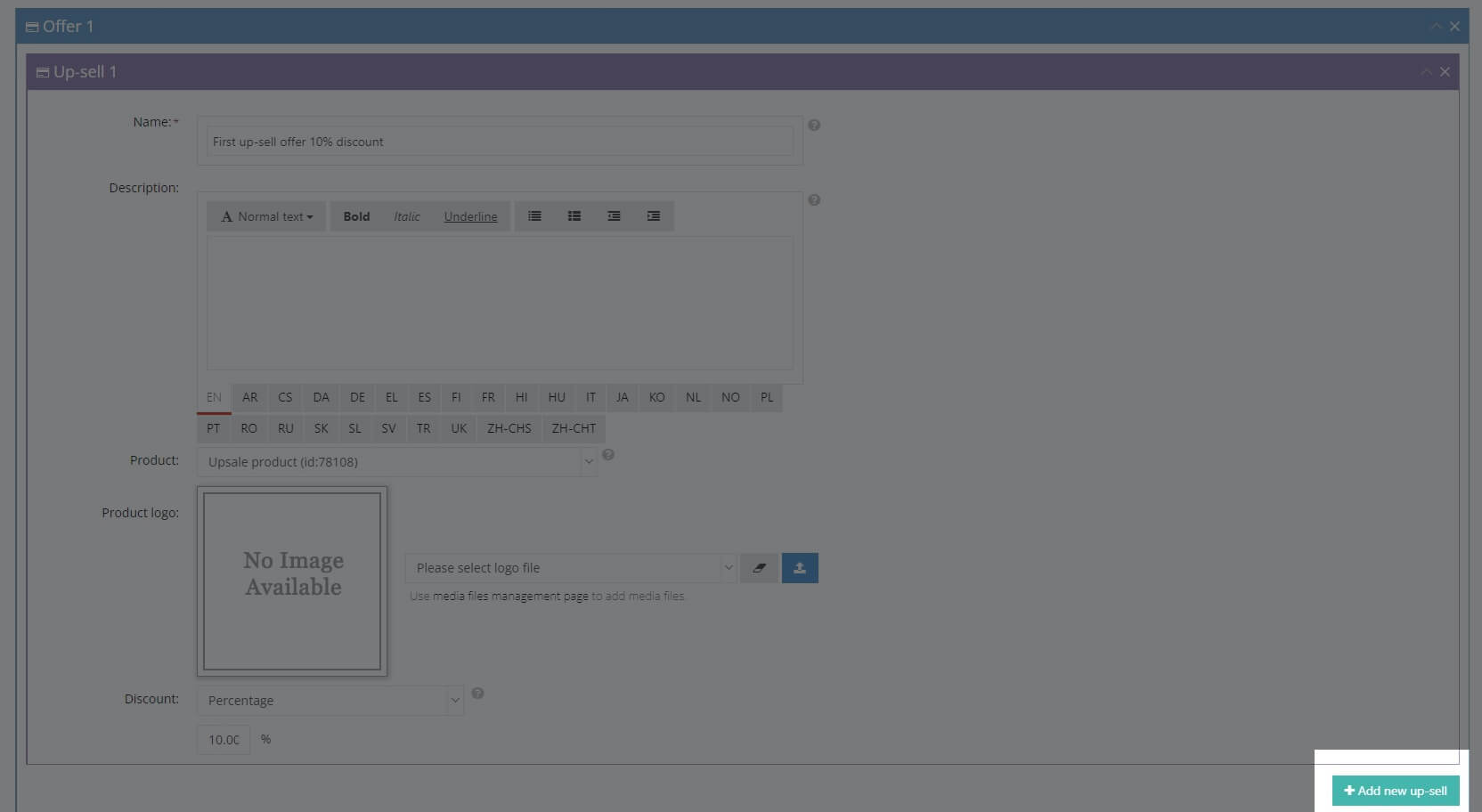
To enable the native A/B testing, click Activate A/B testing options.
Our A/B testing functionality allows you to test the effectiveness of your campaigns against four criteria:
- A specific sales target/volume
- A specific revenue level in the currency of your choosing
- A fixed number of unique visitors on your checkout page
- The results generated in a specific time range, as defined by you
To activate the A/B testing function, you must have a minimum of two offers. Once you have finished creating your up-sell campaign, click Save to confirm your changes.