A/B Testing Overview
Checkout A/B testing, also known as split testing, is a popular technique for understanding customer behavior allowing you to identify what aspects make your checkout page perform well.
Checkout A/B testing is a dedicated tool that enables you to easily create testing campaigns for any active checkout pages on your website.
You can view the following campaign information in the Checkout A/B testing section of the PayPro Control Panel:
- name
- alias
- creation date
- status
All campaigns can be edited at any time.
The search field allows you to look for a specific A/B testing campaign by its name or alias.
Add New Campaign
To add a new campaign, click the Add Checkout A/B test button. Every new campaign requires the parameters of status, campaign name, and alias. The additional properties of traffic share type and countries can also be defined:
| Status | The status of your campaign. Choose between Active or Inactive note When you deactivate a campaign, all split test URLs associated with the campaign will also become inactive. If you only deactivate a specific split test URL, the campaign and all other associated URLs will continue to run normally. |
| Campaign name | The name of your campaign. |
| Campaign alias (URL) | Define the URL tag for this campaign. For example, https://store.payproglobal.com/c-myproductname. The URL tag can be edited at any time during the campaign. However, we recommend choosing a tag that will be relevant for the entire duration of the campaign. This URL will act as a “host” for the Checkout page variants included in the campaign, which you will create in the next process step. |
| Traffic share type: | Select the method of allocating traffic to your A/B test checkout pages. The options are in absolute numbers, Absolute weight, or relative values Relative weight. |
| All countries: | If this option is enabled, A/B tests with no country restriction will always share traffic. If this option is disabled, A/B tests with no country restriction will get traffic shared only when there is no other suitable A/B test configured for the visitor's country. |
Define these additional settings for your Checkout A/B test page:
| Status | Choose whether you wish to activate this Checkout page version immediately or you would like to keep it inactive. You can change the status of your page at any time, as it will not affect the overall status of the testing campaign to which it belongs. |
| Name | Select a relevant name that will allow you to identify this page version later. |
| Destination URL | The URL tag you wish to associate with this page, keeping in mind that it will be visible to all visitors of this link The URL parameters supported by our system can be accessed here. |
| Traffic share | Select the percentage (%) or value depending on the traffic share type of visitor traffic you wish to direct toward this new Checkout page. Move the slider to your desired value from 1 to 100(%). note To obtain relevant results regarding the performance of your multiple Checkout page versions, we recommend allocating similar traffic to each. For example, if you decide to run an A/B test with two versions of your Checkout page, we recommend allocating 50% of your traffic to each version. |
| Allow split test URLs for specific countries only | Activate this option to limit access to your test page to a range of regions or countries. |
| Allow split test URLs for specific languages only | Activate this option to deliver your Checkout page version to a specific language or group of languages. |
Continue adding pages to your testing campaign by clicking on Add Checkout A/B test and following the same steps above.
When setting the traffic share values for each page, our system automatically adjusts the available traffic based on the modifications you make for each of them. For example, let's assume the total traffic is 300, 000 visitors.
- For the 1st-page version, you set a traffic share value of 70%. Your 1st-page version will receive 210,000 visitors.
Screenshot
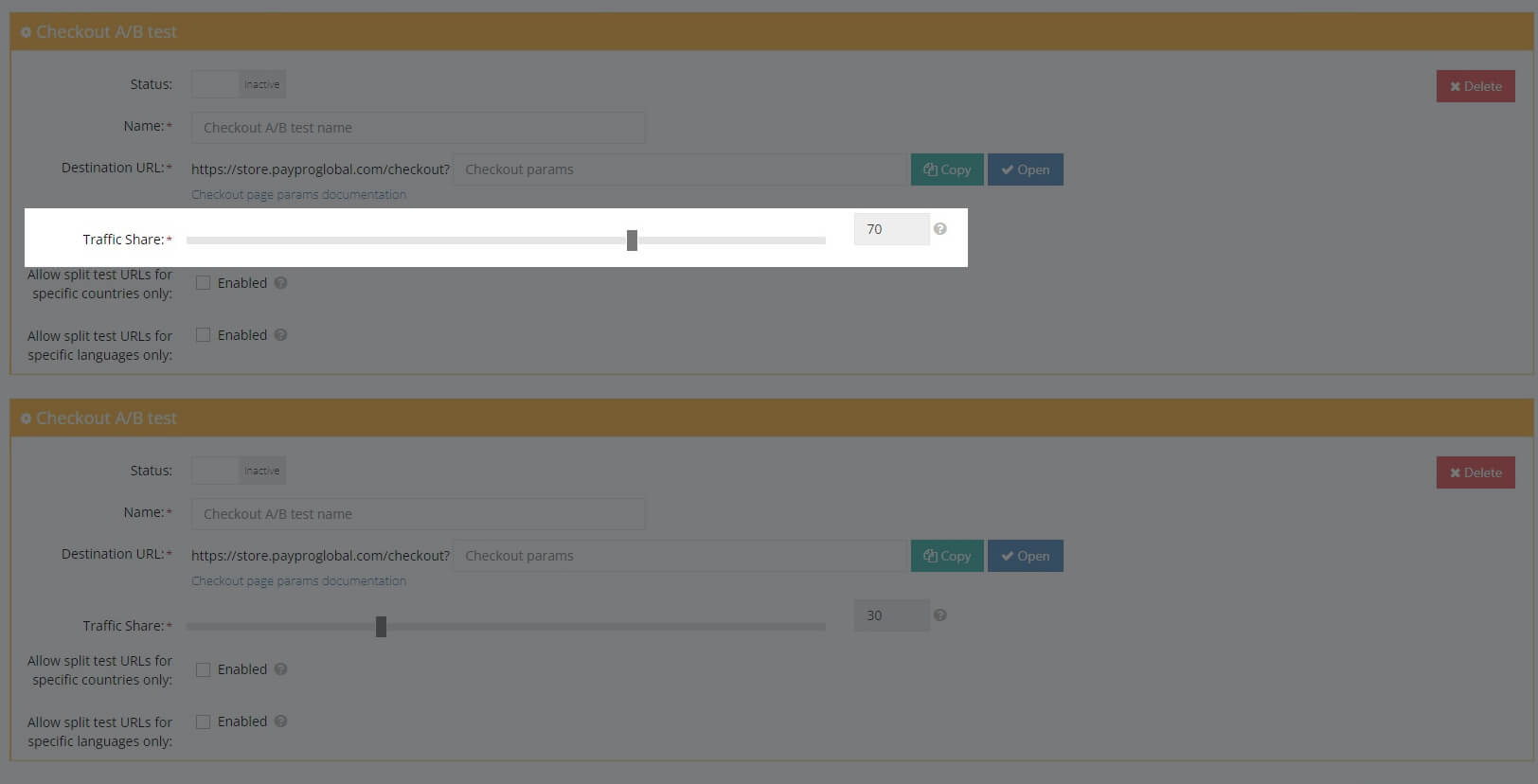
- When creating your 2nd page, the default traffic value available will automatically be calculated as the difference between the total traffic (300,000) and the traffic allocated for the first page (210,000), a value of 90,000 (30% of total traffic).
Screenshot
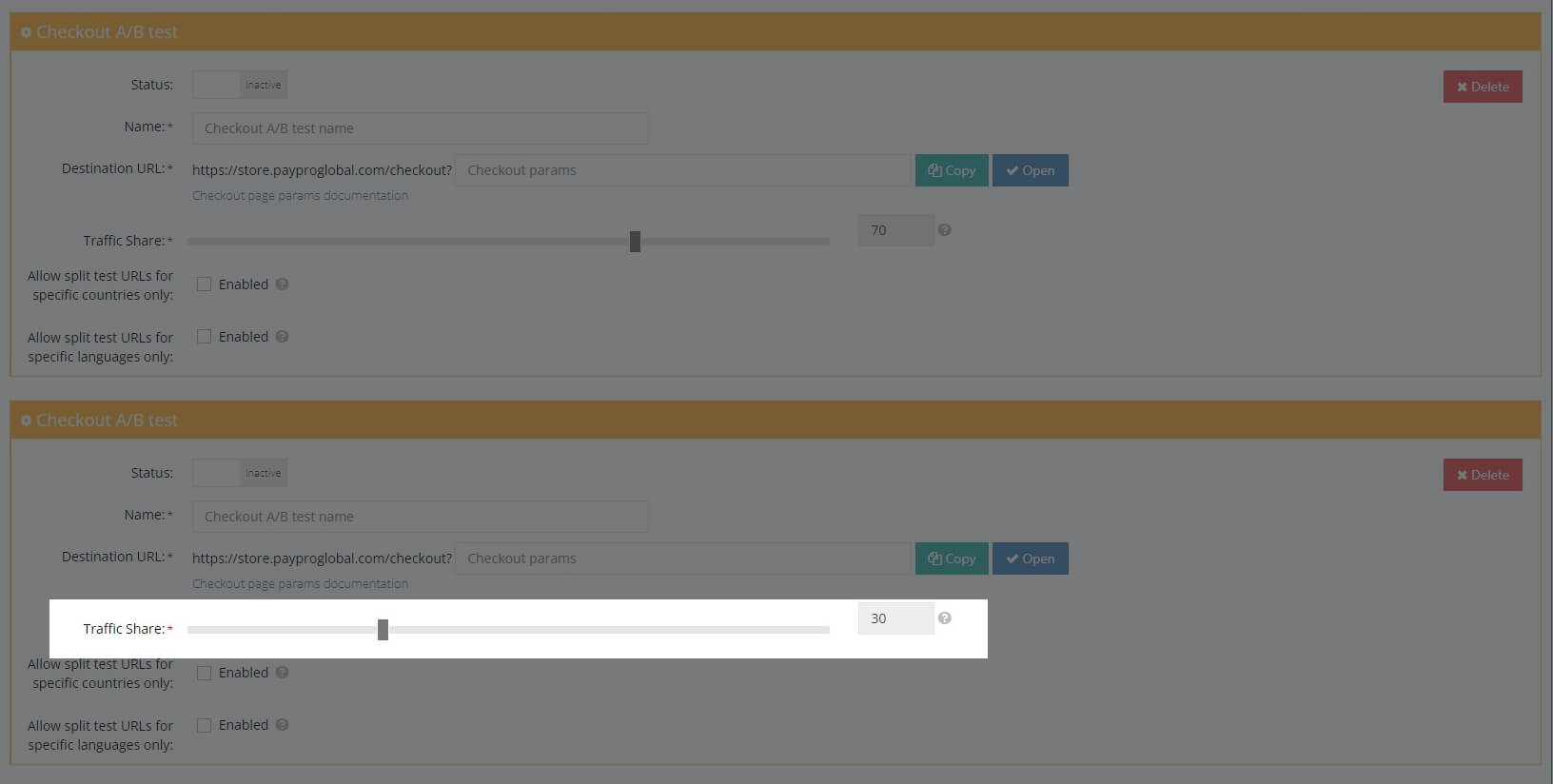
- If you decide to modify the traffic share for the 1st-page to a lesser value, the traffic available for your 2nd page will automatically be adjusted accordingly (in this case, it will be increased).
Screenshot
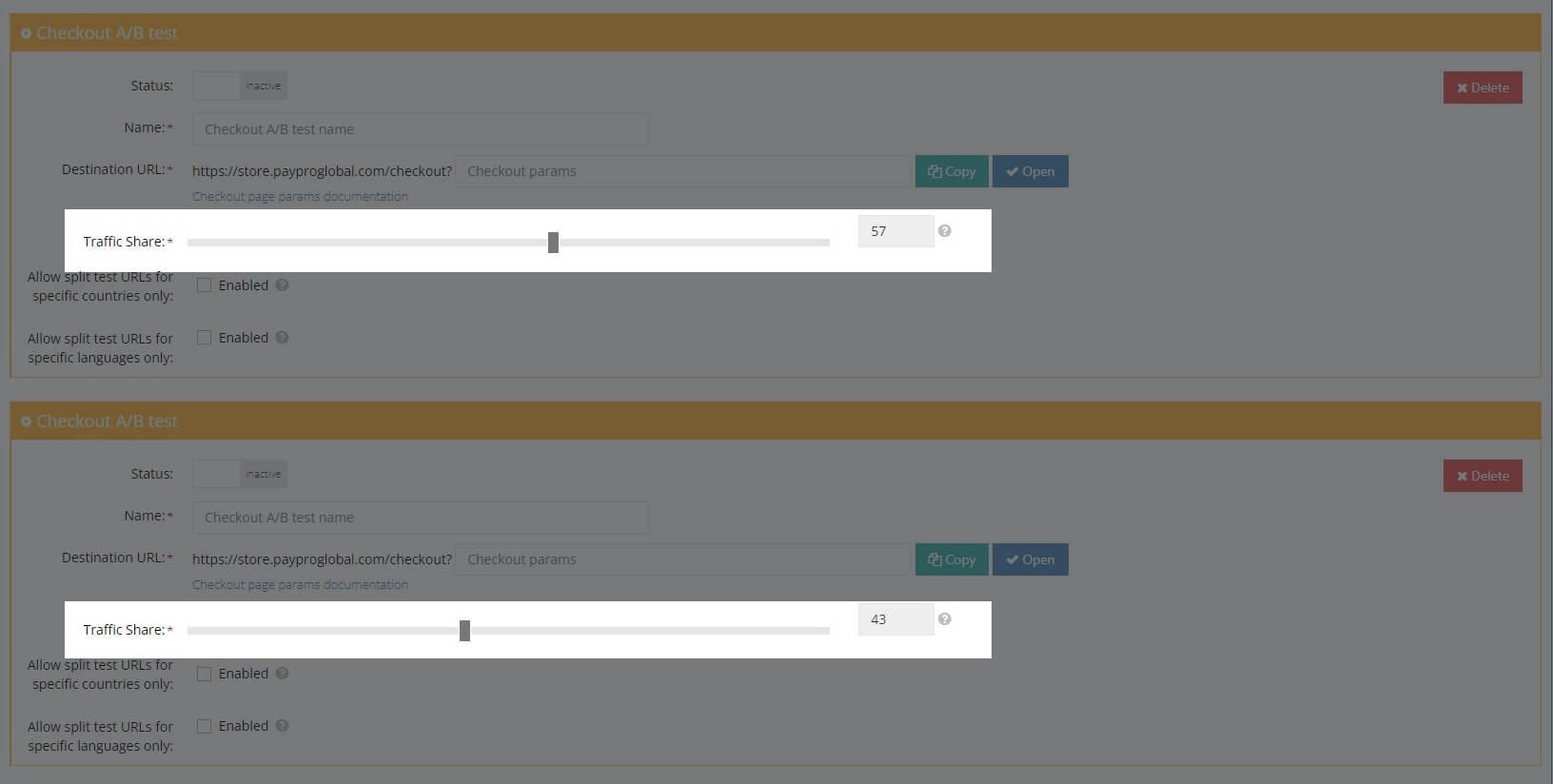
The same automatic adjustment mechanism will be applied for all consequent page versions should you decide to create more checkout pages for your A/B testing campaign.
We recommend keeping it active for at least one week to receive relevant results and statistics from your A/B testing campaign.
Review Results
You can review the results registered by your campaigns in the dedicated Checkout A/B testing report, available in Reports -> Others -> Checkout A/B testing report.
This report contains information like:
- The total number of visitors registered per each checkout page version
- The total number of orders finalized through your pages
- The conversion rate and gained revenue as an A/B testing
This information will give you an insight into the performance of your campaign. It will also provide you with a chronological overview of your Checkout page A/B testing results.