Suspending/Terminating Subscriptions Overview
Subscriptions can have several statuses in PayPro Global's system, which depend on the payment method used as well as the subscription settings defined in the account.
Subscription Statuses
| Active | A subscription is actively running and will be extended automatically/manually depending on the renewal mode on a due date. |
| Suspended | A subscription is marked as Suspended in the following scenarios:
note A suspended subscription can be reactivated at any time through the following methods:
|
| Terminated | A subscription is marked as Terminated in the following scenarios:
note
|
| Finished | A subscription is finished when the defined number of billing cycles in the product setup is over or via API The subscription can't be renewed. |
Suspend/Terminate Via Control Panel
It could come in handy to have the option to manually stop a customer's subscription, especially for your billing & support team. Please go to your PayPro Global account -> Orders & Customers and find the needed order there or you can simply find the customer's subscription by using a search option in the top right corner (you can search by order ID or email). Once you have found the customer's subscription, click Suspend or Terminate (depending on the needed result) in the Product detail block. A pop-up window will appear where you can write the remark and choose one of the default cancellation reasons.
Screenshot
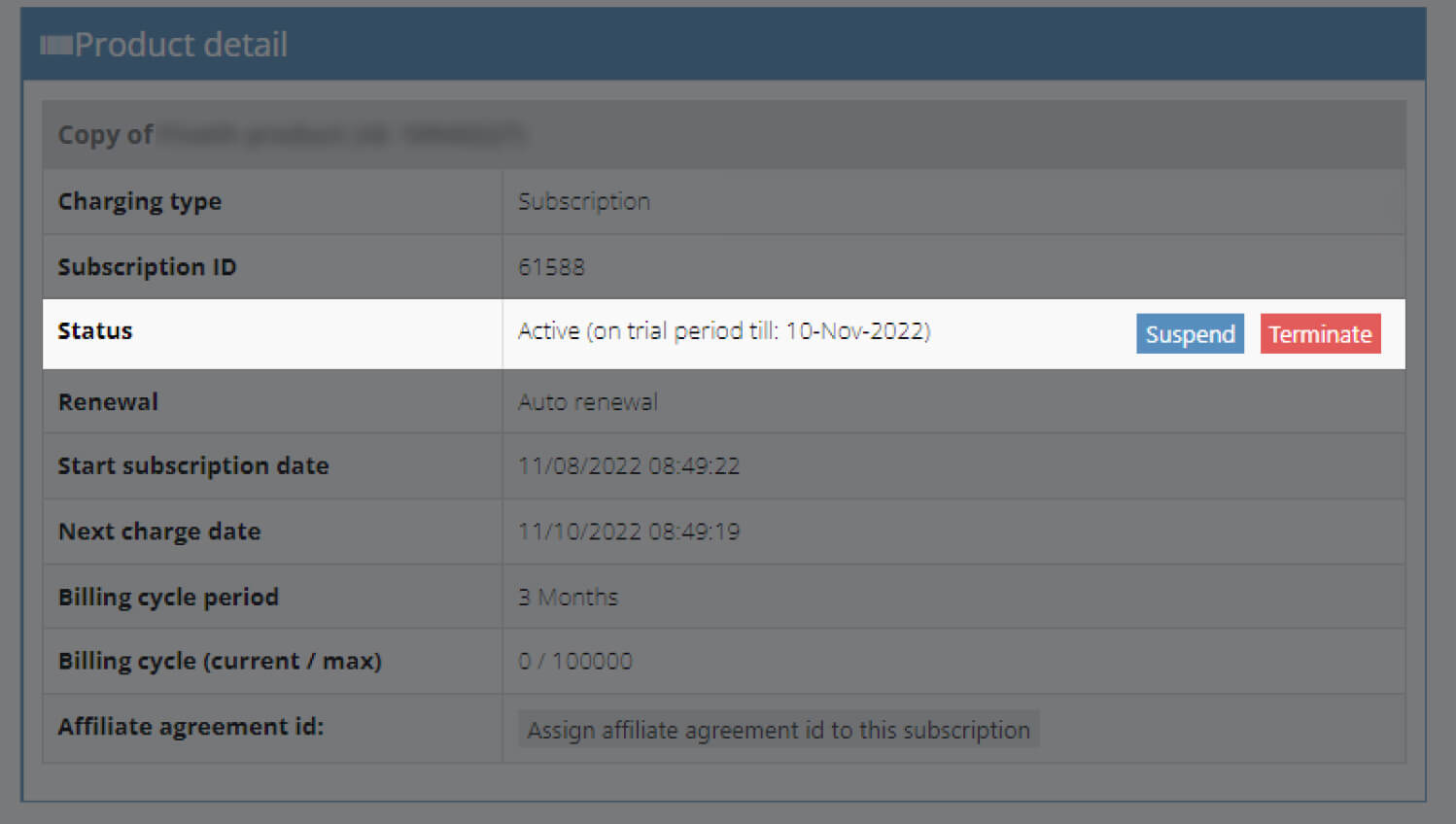
Both options will be sent to you in webhook
IPN_TYPE_ID=8
IPN_TYPE_NAME=SubscriptionSuspended
or
IPN_TYPE_ID=10
IPN_TYPE_NAME=SubscriptionTerminated
for tracking purposes via parameters:
ACTION_REASON=
SUBSCRIPTION_CANCELLATION_REASON_ID=
Suspend/Terminate/Finish Via API
The subscription cancellation process for your customers should be as simple as possible, with no extra steps. We recommend you to have a dedicated customer area on your website, in the platform, or app by allowing them to cancel the subscription in one click. With PayPro Global, you can do this using our APIs. So, when a customer requests to cancel, you call one of the dedicated API methods to change the subscription status to
| Suspended | |
| Terminated | |
| Finished |
Subscription Renewal Logic
The subscription renewal process with PayPro Global is easy.
To do it automatically, you can use the API method.
| Renew |
Terminated and finished subscriptions cannot be renewed via API.
Allow the customer to have Resubscribe option in the customer area, and with a simple click, the subscription will be renewed. You can contact our Support team (24/7) at [email protected] and they will do it for you in a couple of minutes.
Finished Subscription
In case you need to stop a customer's subscription permanently without any option to renew it, then you can finish it in the PayPro Global system. It can be done via API
| Finish |
Another use case would be if you want to offer to your customer a one-year subscription but split into several payments. You will be able to set up a subscription product with a billing cycle of 3 months and put the value 4 into Number of billing cycles to have four cycles in total. The customer will be billed four times every three months until the year ends, and then subscription is finished.